Curbside Meals
POS Home Screen > Curbside Meals
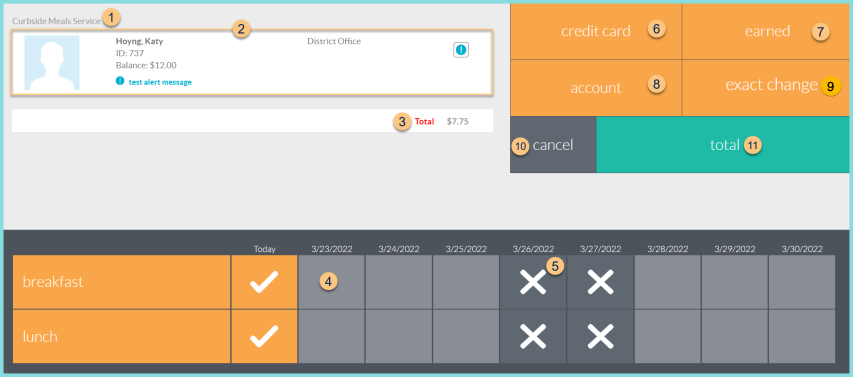
-
Curbside Meals Service - notice that curbside meal service is the current serving session
-
Notice the Photo, Name, ID, Balance, Assigned or Enrolled Building, Grade (not pictured, students only), Alert Message, Allergies (not pictured), and Restrictions (not pictured).
Note: The Balance is color-coded based on negative (red), low (orange), or above the balance warning (black). -
Total - notice transation total
-
Date - click date(s) and Serving Sessions(s) of to which to apply curbside items
-
X - notice non-academic days
-
Credit Card - click to document a credit card payment if enabled
-
Earned - click to process the transaction at no cost if enabled
-
Account (sufficient funds) or Charge (insufficient funds) - click to apply the transaction to the person's account
-
Exact Change - click to process a cash transaction with EXACT CHANGE
-
Cancel - click to return to the previous screen without completing the transaction
-
Total - click to be redirected to the Total screen to process a check, external, school acount, or non-exact cash payment