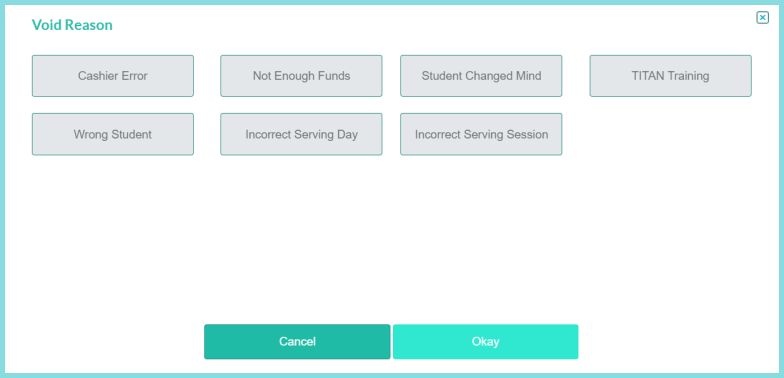Recall Transactions
pos.titank12.com
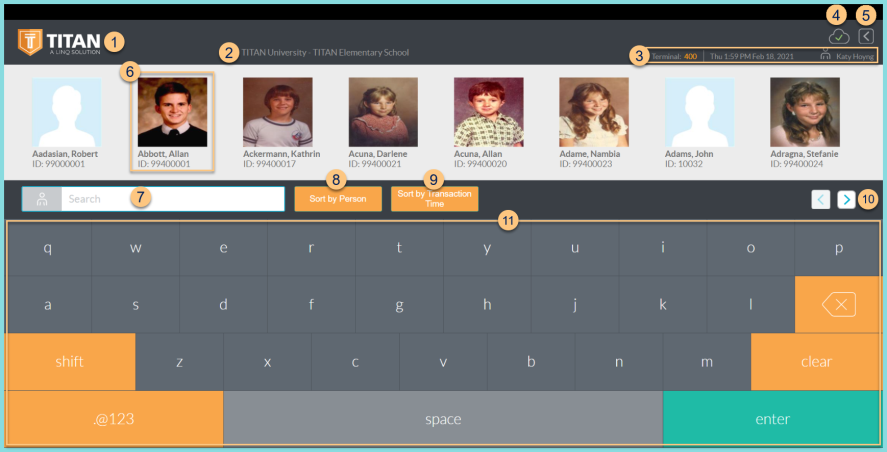
-
TITAN Logo - click to enter full screen mode
-
Notice the District Name and Cafeteria Name
-
Notice the Terminal Number, Date, Time, and Cashier Name
-
Cloud Icon - notice the status of the cloud icon
Green Check - connected to cloud
Gray Dash - not connected to cloud
Red Number - number of transactions saved in browser for communication when connection returns -
< - click to return to the home screen
-
Notice the person's photo, name, and ID or POS ID. Click to view transaction details.
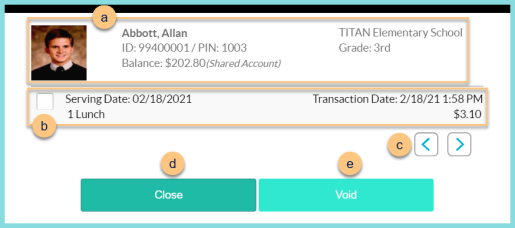
-
Notice the selected person's photo, name, ID, POS ID, Balance, Assigned or Enrolled Building, and Grade (students only).
-
Notice the transaction details including the serving date, transaction date and time, sales item(s) and quantity, and total amount. Check to select the transaction.
-
< > - click to view other transactions by the same student
-
Close - click to return to the previous screen without voiding
-
Void - click to void the selected transaction. Select a Void Reason if required. Click Okay.
-
Search - search by ID, POS ID, or name
-
Sort by Person - click to sort transactions alphabetically (default)
-
Sort by Transaction Time - click to sort transactions in reverse chronological order
-
< > - click to scroll through pages of results
-
Keyboard - use the touchscreen to type in lieu of a physical keyboard. Note: click the bottom left corner of the ABC/.@123 button to access the Developer Menu