Unlicensed POS Screen
pos.titank12.com
This is also known as "licensing" and sometimes called "installing the POS."
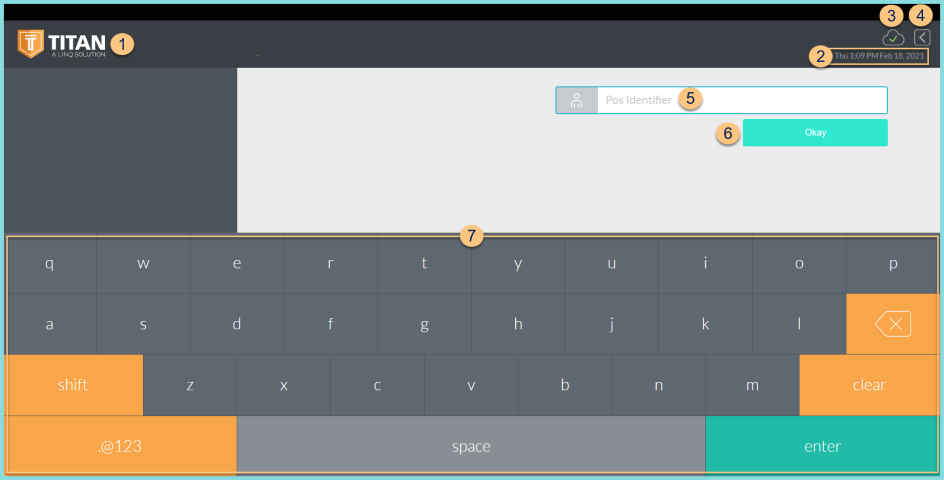
-
TITAN Logo - click to enter full screen mode
-
Notice the Date and Time
-
Cloud Icon - notice the status of the cloud icon
Green Check - connected to cloud
Gray Dash - not connected to cloud
Red Number - number of transactions saved in browser for communication when connection returns -
< - non-functional on this screen
-
POS Identifier - enter the POS Identifier
-
Okay - click to be redirected to the login screen
-
Keyboard - use the touchscreen to type in lieu of a physical keyboard. Note: click the bottom left corner of the ABC/.@123 button to access the Developer Menu