Payouts
Keep track of withdrawal disbursements of your account balance with Payouts.
Payouts will have a descriptor of "MerchPayout" (for payouts prior to August 28th, 2024) or "MerchPayoutLINQ" (current descriptor) on your bank deposit.
Payout Snapshot
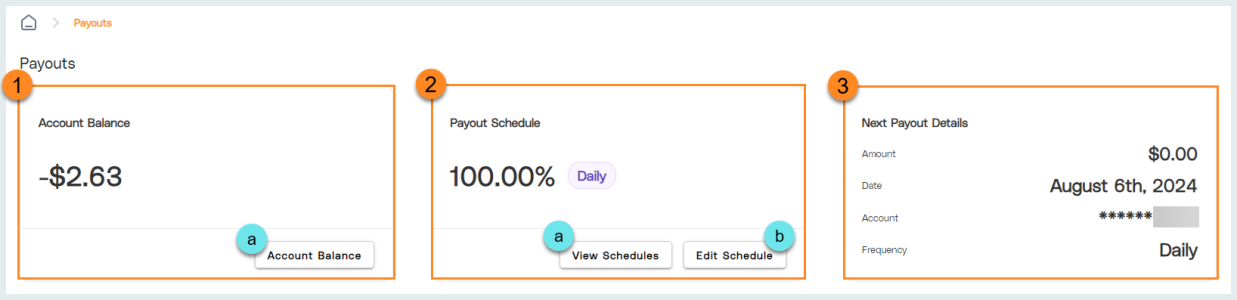
-
View your Account Balance. This is the total balance of all settled transaction revenue.
-
Click Account Balance to visit the Balance Details page.
-
-
View your Payout Schedule. This tile displays the dollar amount or percentage of the account balance that is scheduled for payout. Note the payout frequency badge.
-
Click View Schedules to view your current payout schedule.
Note: LINQ Pay currently operates on a daily payout schedule. If you would like a custom payout schedule, please contact LINQ Support. -
Do not Edit Schedule as this may cause unexpected delays to your payouts. If you would like to edit your payout schedule, please contact LINQ Support.
-
-
View your Next Payout Details including the Amount, Date, Account, and Frequency.
Payout History
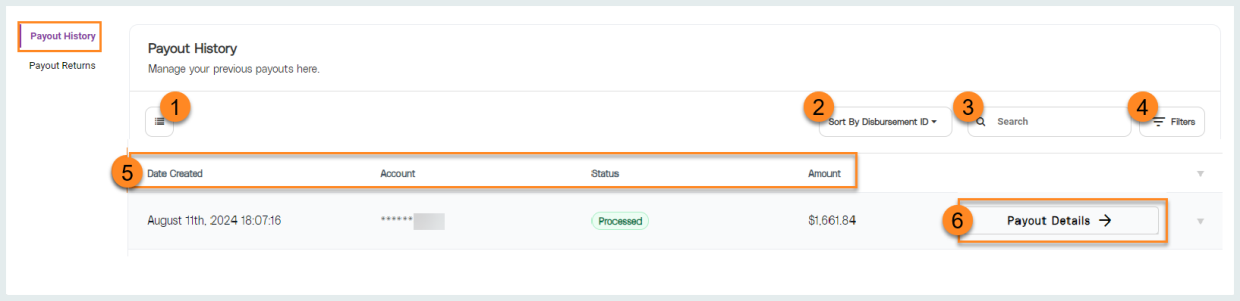
-
Click
 to select data entities for display.
to select data entities for display.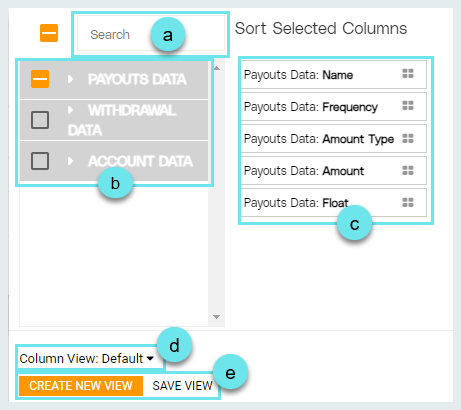
-
Search for a specific data entity field.
-
Click the carat for Payouts Data, Withdrawal Data, or Account Data to expand the corresponding data fields. Click the box associated with a field to select it.
-
Drag and drop selected data entities to Sort them. Columns listed top to bottom will display left to right accordingly.
-
Select a previously saved Column View if needed.
-
Click Create New View to save data entity selections as a new Payout History view. Click Save View to save changes to a previously created view.
-
-
Click the Sort By drop-down to select a data entity field to sort results by.
-
Use keywords to Search for a specific payout record.
-
Click Filters to filter returned payout records by specific data entities.
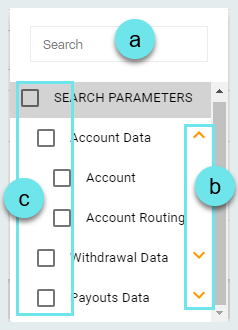
-
Search for a specific data entity.
-
Use the carats to expand data types.
-
Click the box for a data entity to select it for filtering.
-
-
Notice the column headers that reflect the configuration from Step 1.
Default: Date Created, Account, Status, Amount -
Click Payout Details to view the Payout Details page.