Teams
Create and manage user teams from the Teams page. A Team is a group of users that share roles and similar user properties.

-
Click
 to configure this screen to your preferences.
to configure this screen to your preferences.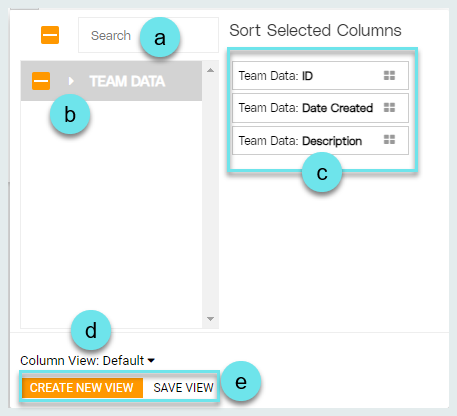
- Search for column headers.
-
Use the Team Data drop-down menu to select column headers for display. Click the carat to expand the data type drop-down list. Click the box associated with a data field to select it. Click the box associated with a data type to select all fields in that data category.
-
Drag and drop selected columns to Sort them. Column headers sorted from top to bottom will display left to right accordingly.
-
Click the Column View drop-down to select a previously saved template if needed.
-
Click Create New View to save selections as a template to be used again at a future time. Click Save View to make updates to a previously created view that has been updated.
-
Use the Sort By drop-down to sort results by a selected data entity.
-
Use keywords to Search for a particular team.
-
Notice the default column headers including Name, Users, and Alerts.
-
Click
.png) to delete a team.
to delete a team. -
Use the directional arrows to expand or collapse additional team details.
-
Notice the team details. Click a data field to visit the Team Profile.
-
Click
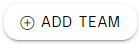 to create a new team.
to create a new team.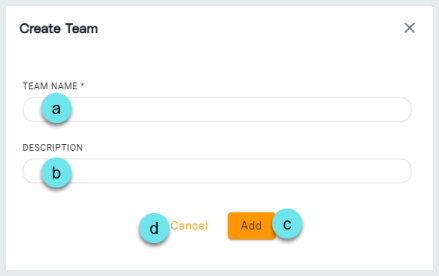
-
Enter a Team Name.
-
Enter a Description.
-
Click Add to save your changes and create team.
Note: Click on the newly created team to visit the Team Profile to continue setup. -
Click Cancel to discard your changes and return to the previous screen.
-