Login and Navigate the System with Folders
To use the Folders view, you may need to change your URL or Web address to see the Menu Top option.
-
If your current web address is something like this: "https://ssl12./sdsschooloffice.com/schoolname/sdsweboffice"
-
You need to add at the end of your URL: login.aspx. "https://ssl12.schooloffice.com/schooloffice/sdsweboffice/login.aspx"
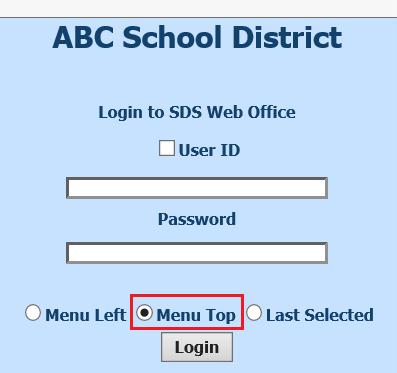
Menu Left & Menu Top Options
There are two menu options on this login screen — the Menu Left and Menu Top.
Left Menu:
-
The “Logout” will be listed next to the User ID on the Menu Left
-
Use the Paint Palette icon to adjust the Menu Tree and header color of your screen
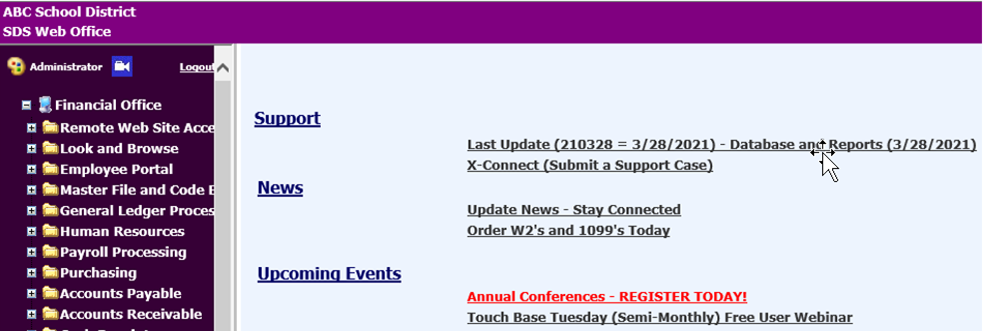
You will see the Folders Menu System after you log in to the system.
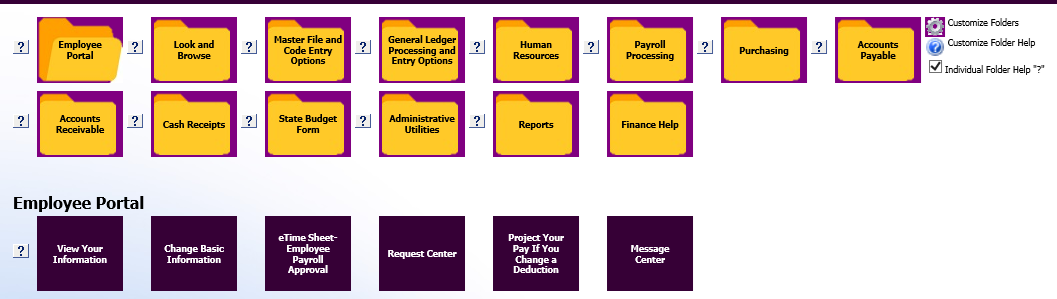
NOTE: If you do not wish to use the Folders Menu System, select the top menu drop down selection for the application needed. the Folders Menu System is replaced with selected Menu Application when you select a Menu application.

-
Select a Menu Application Folder
-
The selected Application folder icon working in will be shown as an open folder.

-
The Question Mark Icon to the left of each Folder or Program Option is a quick reference link to the Finance Help Documentation for that particular area.

-
-
There is a option to remove the quick reference option to the individual areas by de-selecting the check box to the right of the Purchasing Application folder. Checking the box will reactivate the quick reference by area.
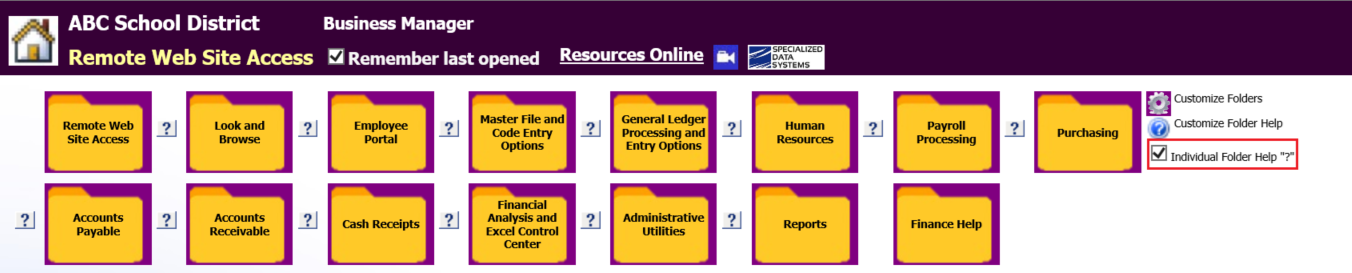
-
Select a Program option.
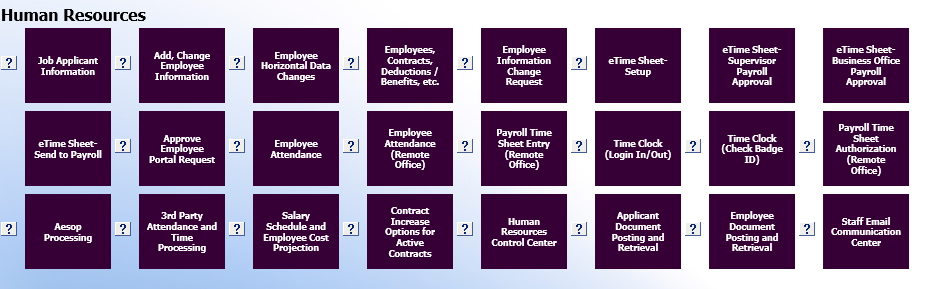
-
Use the
 (Home) icon to return to all Menu Options.
(Home) icon to return to all Menu Options.
Customizing the Folders and Programs
Follow these procedures to customize folders and program to fit your individual needs
-
Select the
 (Setting) icon, located on the right side of the folders.
(Setting) icon, located on the right side of the folders.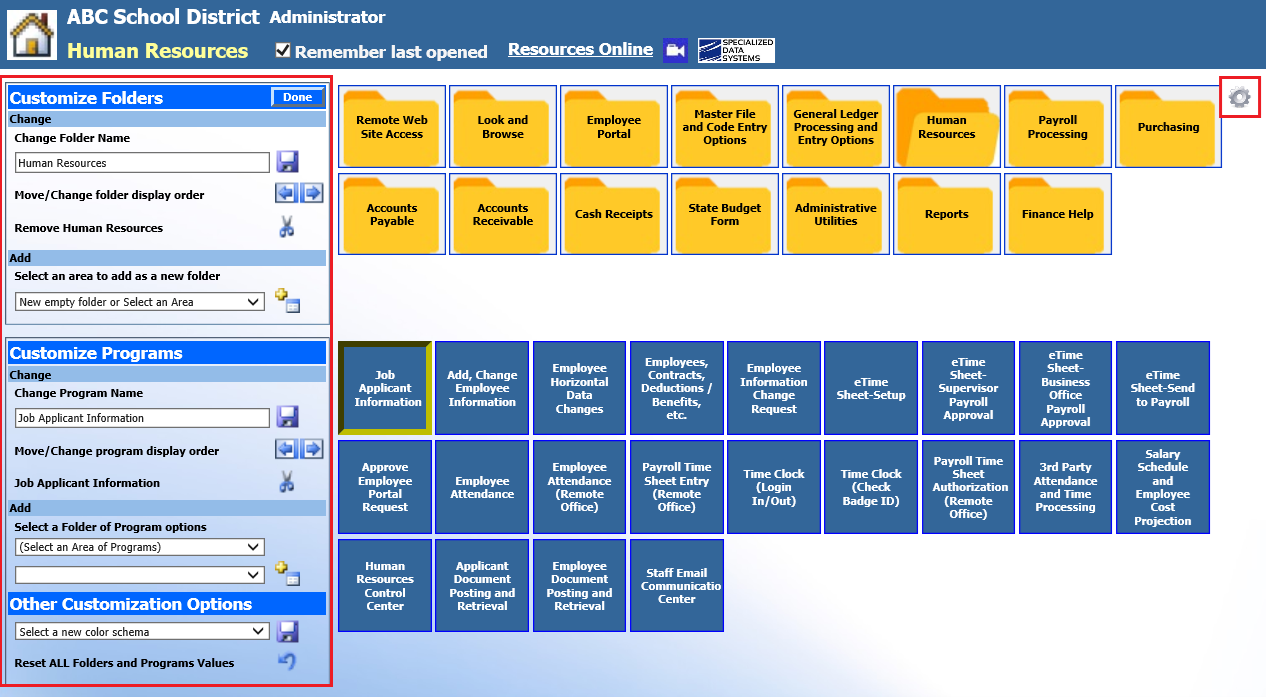
-
A Customizable selection will open on the left of folders.
-
Customize Folders
-
Change: Change Folder Name, Move/Change Folder display order, Remove Folder from the selection choices
-
Add: Adding a new Folder for use
-
-
Customize Programs
-
Change: Change Program Name, Move/Change Program display order, Remove Program from the selection choices
-
Add: Adding a new Program for use
-
-
Other Customization Options
-
Select a new color schema for your display view
-
-
Reset All Folders and Programs values
-
Customize Folders
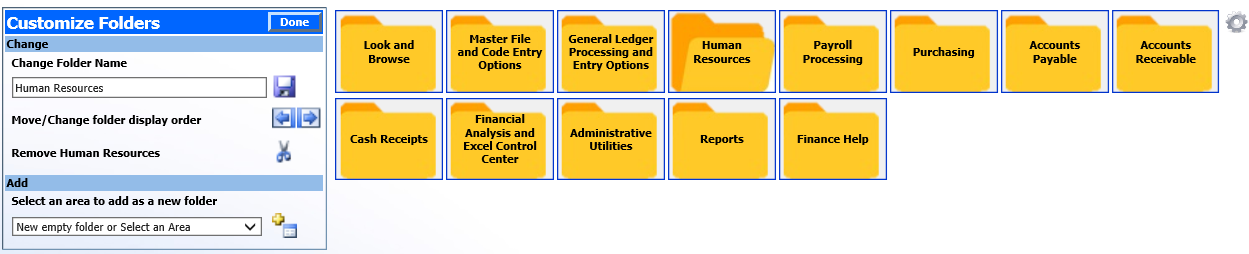
Change Folder Name
-
Enter in the name you wish to have displayed.
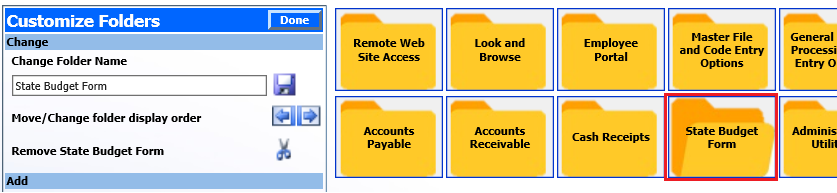
-
Select the
 icon to save your changes.
icon to save your changes. -
Select “Done” when finished customizing the folders.
Note: If you change a folder name, it is only for that one reference to the process. If the program is also run from another location, the original folder name is used.
Move/Change Folder Display Order
-
Select the folder to work with.
-
Use the
 icons to move the order of the folders.
icons to move the order of the folders.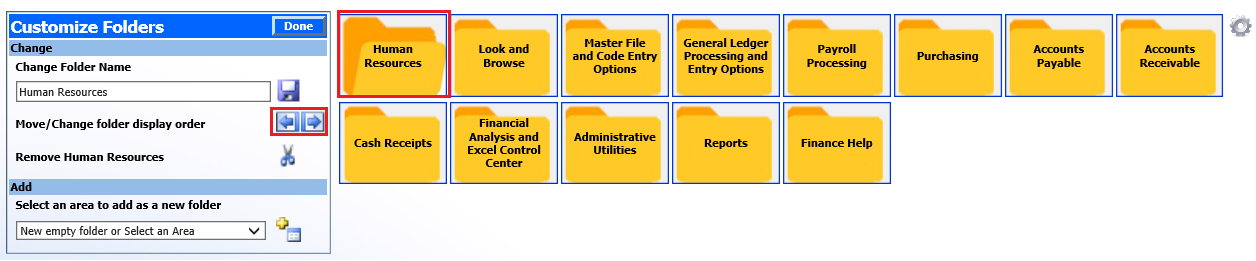
-
Select “Done” when customization of the folders is complete.
Remove Folder
-
Select the folder to remove.
-
Select the
 icon to remove the folder.
icon to remove the folder.
-
The folder is no longer available for selection.
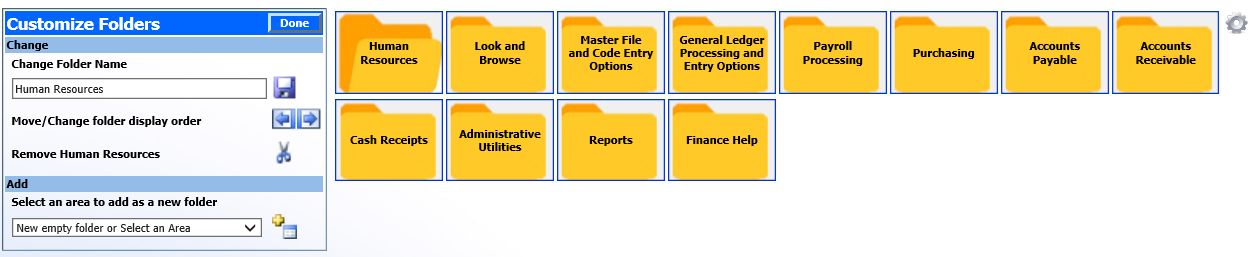
-
Select “Done” when completed with customizing the folders
Select an Area to Add as a New Folder
-
In the drop down list, enter the area to add to your folder selection.
-
Use the
 to add the new folder.
to add the new folder.
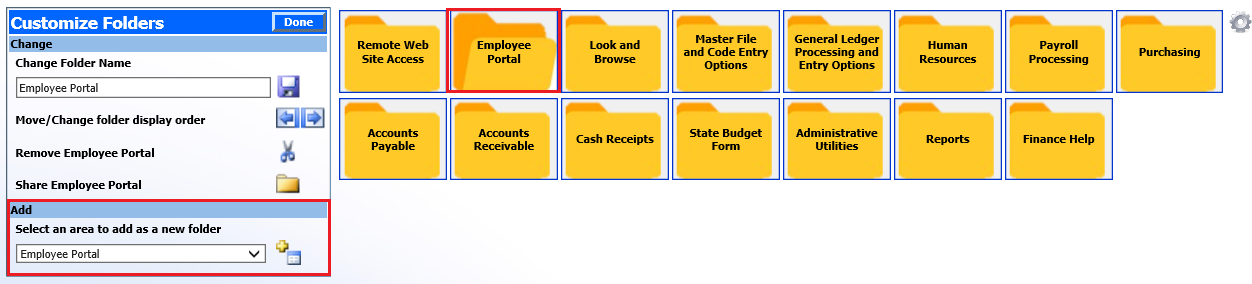
-
Once you have added the new folder, you have an option to Share the folder with other users.
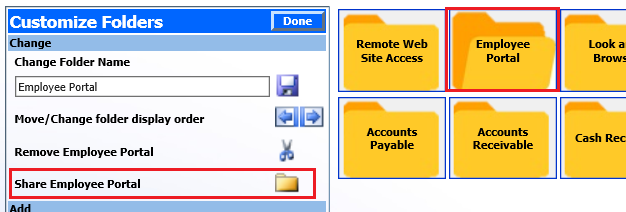
-
If you wish to share the folder, select
 .
.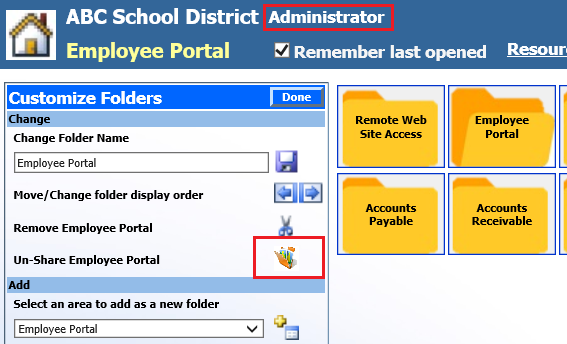
-
The new folder added will be available for others to view.
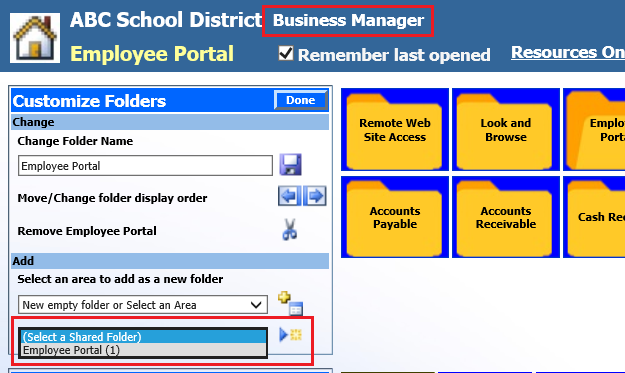
-
Customize Programs
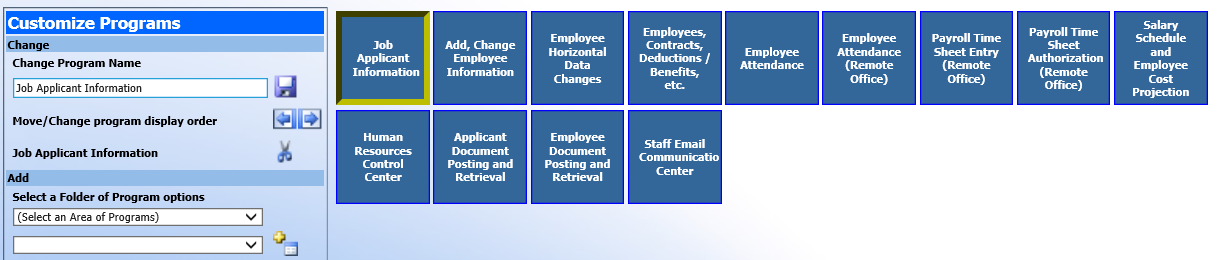
Change Program Name
-
Enter in the Program name to be displayed.
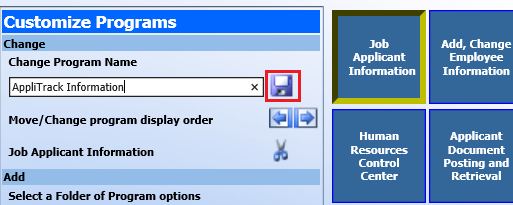
-
Select the
 icon to save your changes.
icon to save your changes.
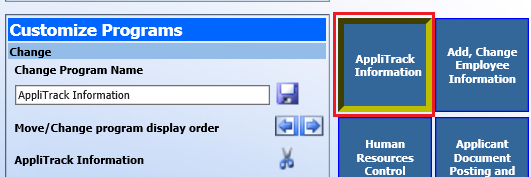
-
Select “Done” when customization of the folders is complete.
Note: If you change a program name, it is only for that one reference to the process. If the program is also being run from another location, the original folder name would be used.
Move/Change Program Display Order
-
Select the program.

-
Use the to re-arrange the order of the program folders.

-
Select “Done” when completed with customizing the folders.
Remove Programs
-
Select program to remove.
-
Select the icon to remove program selection.

-
The program is no longer available for selection.

-
Select “Done” when completed with customizing the folders.
Add a Folder of Program Options
-
In the drop down list, select the area to add to your program selection.
-
Use the
 icon to add the new option.
icon to add the new option.
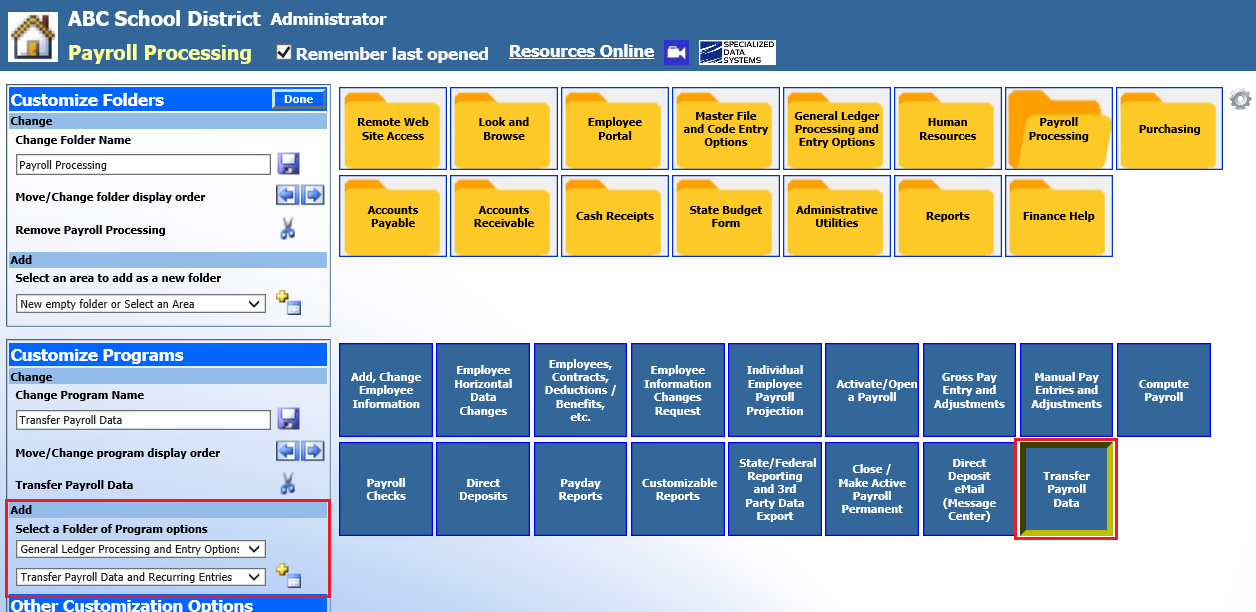
Other Customization Options
-
Select the color schema you wish to use for your folders view
-
Once you have chosen a color, select the
 icon for the new color to take effect.
icon for the new color to take effect.
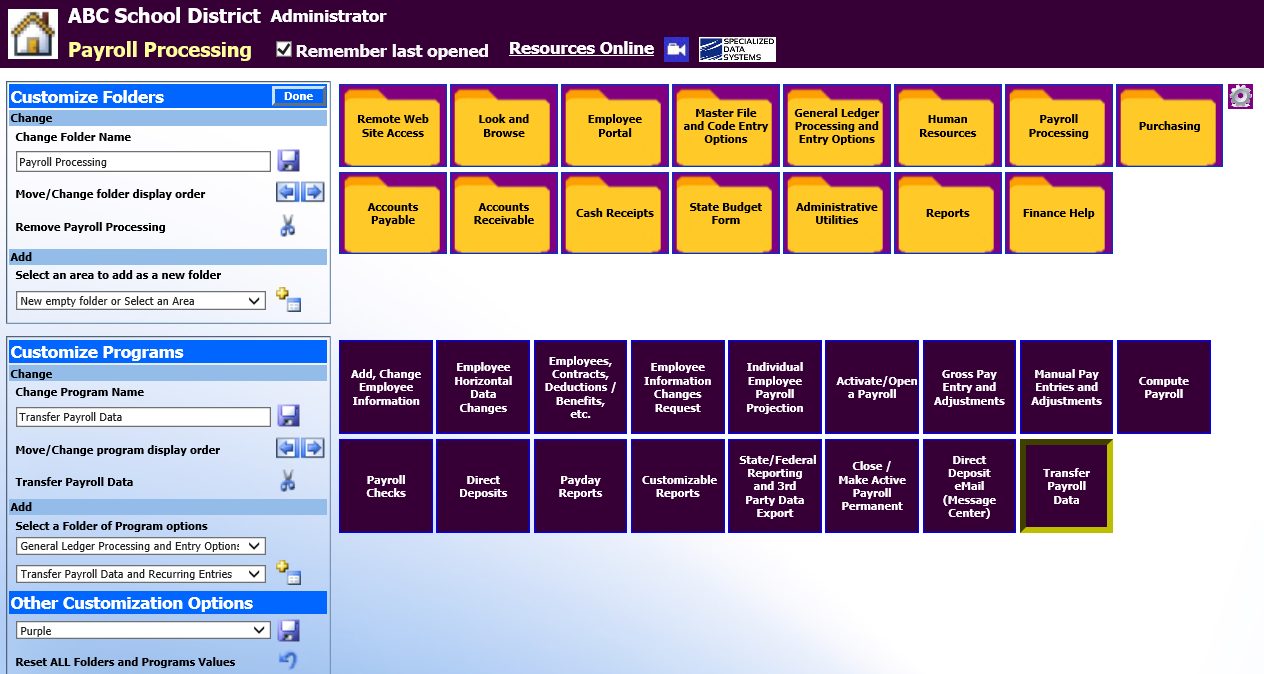
Reset All Folders and Programs Values
Use the  icon to reset all the folders and programs to the default system views.
icon to reset all the folders and programs to the default system views.
