Building Management Contacts Tab
Configuration > Buildings > Building Management > Contacts
This page is used to document building contact information. Contacts can be used to populate tagged information on Letters. Addresses are used in the Ordering Guide, Orders, and Vendor Management Account Numbers.
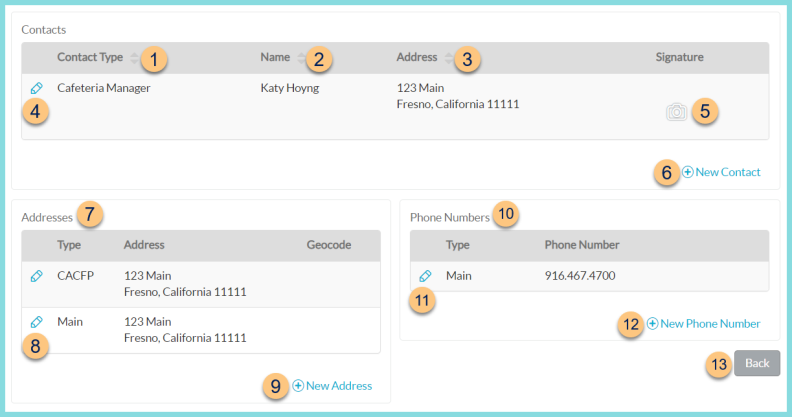
-
Contact Type - click to sort by contact type (Cafeteria Manager, Principal)
-
Name - click to sort by name
-
Address - click to sort by address
-
Pencil - click to edit existing contact information. See step 6 for details.
-
Camera icon - click to upload a picture of or capture a signature
-
(+) New Contact - click to add a new contact
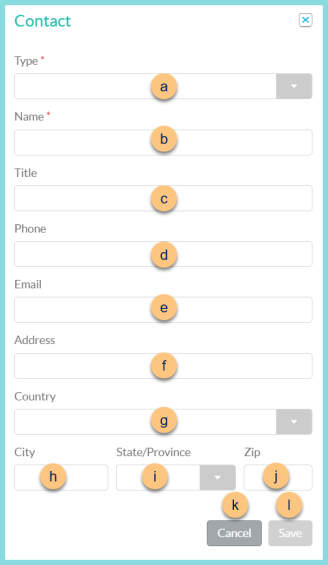
-
Type - select contact type (Cafeteria Manager, Principal)
-
Name - enter contact's full name
-
Title - enter contact's title
-
Phone - enter contact's phone number
-
Email - enter contact's email address
-
Address - enter contact's street address
-
County - select contact's country
-
City - enter contact's city
-
State/Province - select contact's state/province
-
Zip - enter contact's zip code
-
Cancel - click to return to the previous screen without saving changes
-
Save - click to save changes
-
Addresses - notice addresses
-
Pencil - click to edit an existing address
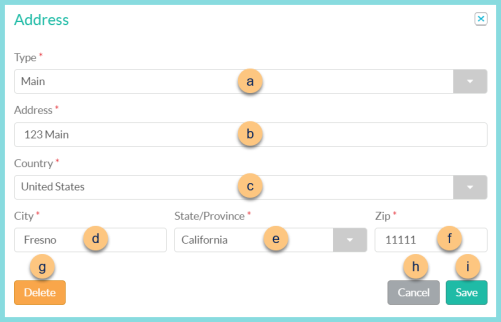
-
Type - select address type
-
Address - enter street address
-
County - select country
-
City - enter city
-
State/Province - select state/province
-
Zip - enter zip code
-
Delete - click to remove address
-
Cancel - click to return to the previous screen without saving changes
-
Save - click to save changes
-
(+) New Address - click to add a new address
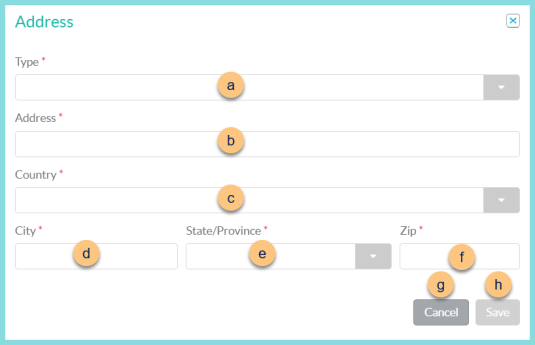
-
Type - select address type
-
Address - enter street address
-
County - select country
-
City - enter city
-
State/Province - select state/province
-
Zip - enter zip code
-
Cancel - click to return to the previous screen without saving changes
-
Save - click to save changes
-
Phone Numbers - notice phone numbers
-
Pencil - click to edit an existing phone number
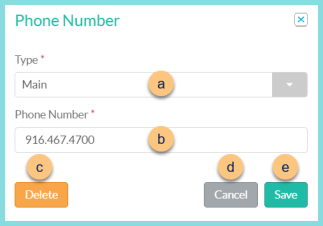
-
Type - select phone number type
-
Phone Number - enter phone number
-
Delete - click to remove phone number
-
Cancel - click to return to the previous screen without saving changes
-
Save - click to save changes
-
(+) New Phone Number - click to add a new phone number
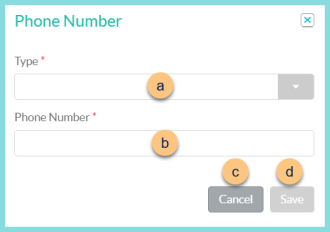
-
Type - select phone number type
-
Phone Number - enter phone number
-
Cancel - click to return to the previous screen without saving changes
-
Save - click to save changes
-
Back - click to return to Building Management without saving changes