District Management Purchasing Tab
Configuration > District > District Management > Purchasing
The fields on this screen are used to configure Purchasing settings for the District.
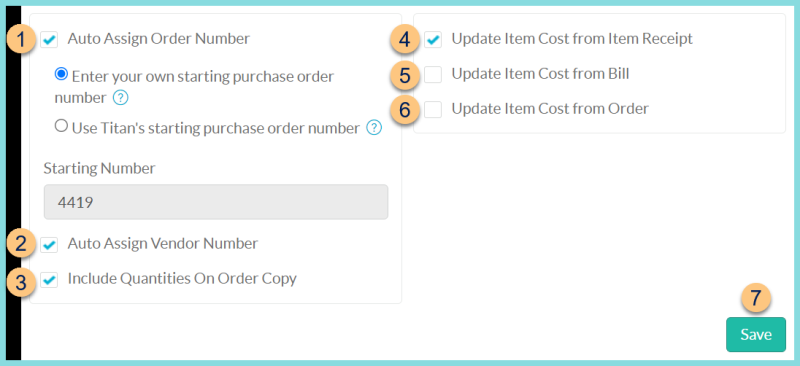
-
Auto Assign Order Number -
Checked - TITAN will generate the order number automatically when an Order or Ordering Guide is created based onYour own starting purchase order numberorTITAN's starting purchase order number(sys-x). Note: In districts with a Financial System Integration, users with the Administrator role can update this number.
Unchecked - the user will enter an order number an Order or Ordering Guide is created. -
Auto Assign Vendor Number- TITAN will assign a "sys-x" vendor identifier automatically when a Vendor is created in Items >Vendor Management.
-
Include Quantities on Order Copy - Titan will include the Quantities needed to fulfill in item fulfillment.
-
Update Item Cost from Item Receipt- TITAN will automatically update the price on an Item's Purchasing page when it is received at a different cost.
-
Update Item Cost from Bill- This will allow the user, with rights, to update the cost from thebill when they have accounts payable.
-
Update Item Cost from Order- This will allow the user, with rights, to update the cost when entering the order.
-
Save - click to save changes