Verification: Documenting Responses
Utilities > Verification > Selected Applications
Click the pencil next to an application to document individual responses.
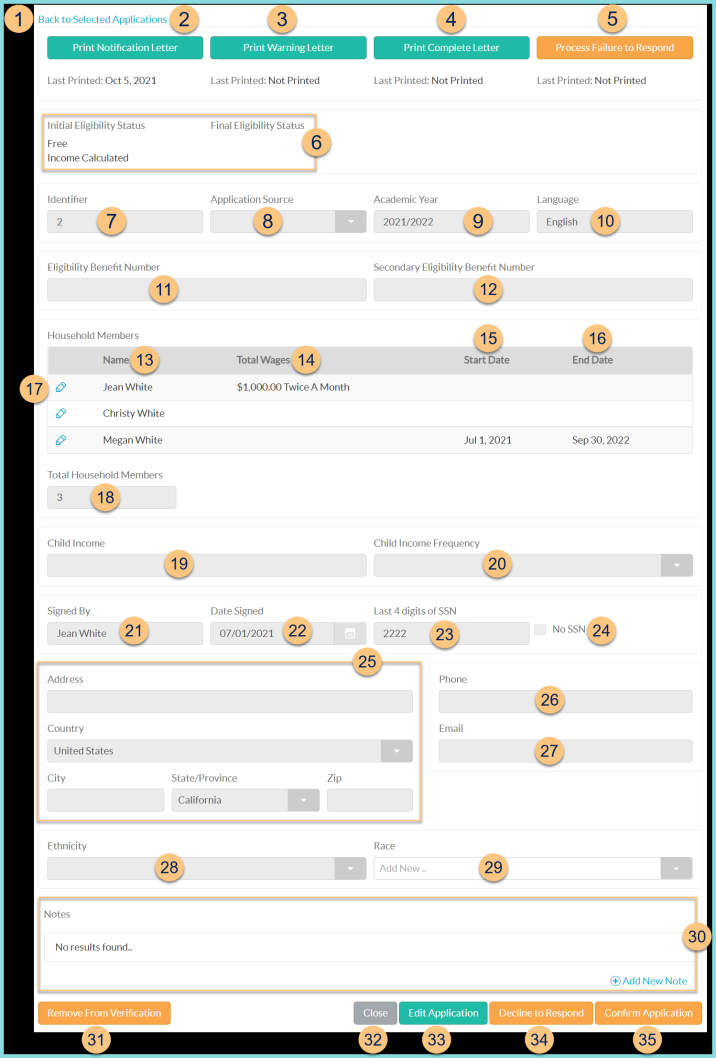
-
Back to Selected Applications - click to return to Selected Applications screen
-
Print Notification Letter - click to print the notification letter for this application only; notice the date this letter was last run for this application
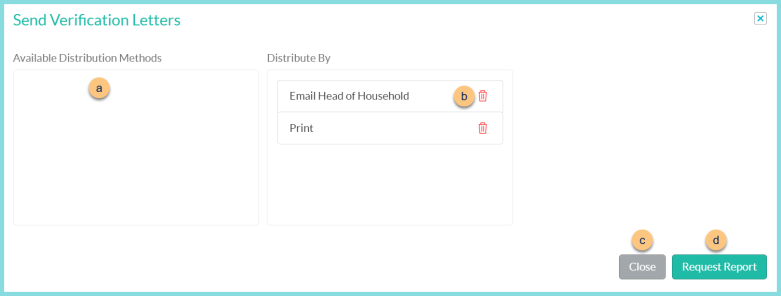
-
Available Distribution Methods - select which distribution methods to use by clicking (+)
-
Distribute By - arrange distribution methods in order of priority (Default: Email Head of Household, Print);
Trash Can - click to remove a column from the distribute by field -
Close - click to return to the previous screen without saving changes
-
Request Report - click to run letters. A notification will appear in the bell when complete.
-
Print Warning Letter - click to print the warning letter for this application only (see Step 2 for details); notice the date this letter was last run for this application
-
Print Complete Letter - click to print the complete letter for this application only (see Step 2 for details); notice the date this letter was last run for this application
-
Process Failure to Respond - click to print the failure to respond letter for this application only (see Step 2 for details) and return the application to Paid status due to the failure of the household to respond to verification; notice the date this letter was last run for this application
-
Notice the Initial Eligibility Status (Eligibility Status, Eligibility Determination Reason) and Final Eligibility Status (Eligibility Status, Reason for Determination, Directly Verified (if applicable)) (not pictured) "Notification Letter Has Not Been Sent, You Cannot Begin Verification Unless The Application Has Been Directly"
Directly Verify - click to indicate that this application was on the State Direct Verification list and complete verification -
Identifier - application number
-
Secondary Eligibility Benefit Number
-
Name - notice each household member's name
-
Total Wages - notice each household member's total wages
-
Start Date - notice each household member's eligibility start date
-
End Date - notice each household member's eligibility end date
-
Pencil - click to view the household member's wage details
-
Total Household Members - notice the count of total household members
-
Child Income - notice the child income
-
Child Income Frequency - notice the child income frequency
-
Notes - notice any existing notes. Click (+) Add New Note to add a permanent note.
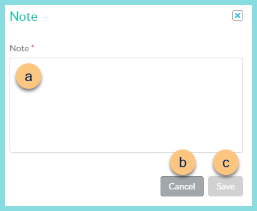
-
Note - enter note text
-
Cancel - click to return to the previous screen without saving changes
-
Save - click to save changes
-
Remove From Verification - click to remove application from Selected Applications
-
Close - click to return to the Selected Applications screen
-
Edit Application - click to document new income information (Steps 8, 11, 12, 17, 19, 20, 25, 26, 27, 28, 29)
-
Decline to Respond - click to indicate that the parent DID contact the district and chose NOT to provide proof of income. Verification will be complete, eligibility will be Paid.
-
Confirm Application - click to mark verification as complete with no changes to the application