Verification General Tab
Utilities > Verification > General
The General tab of verification is where bulk verification processes are conducted.
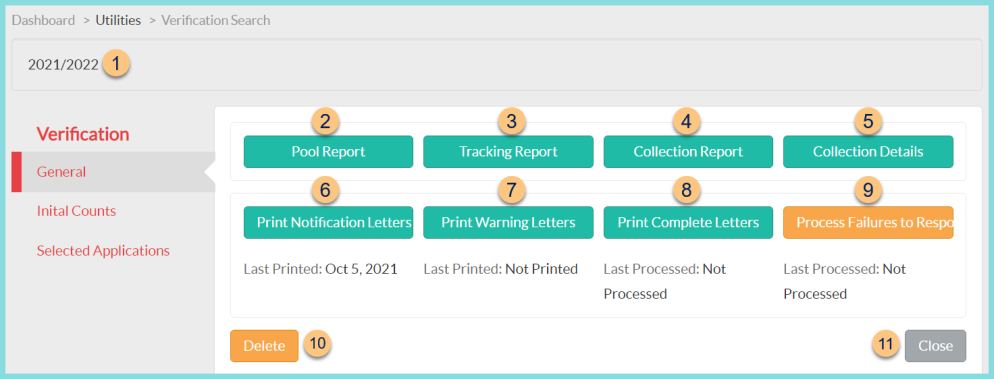
-
Notice the Academic Year
-
Pool Report - click to run the Pool Report
-
Tracking Report - click to run the Tracking Report
-
Collection Report - click to run the Collection Report
-
Collection Details - click to run the Collection Details Report
-
Print Notification Letters - click to run the Verification Notification Letters and notice the Last Printed Date
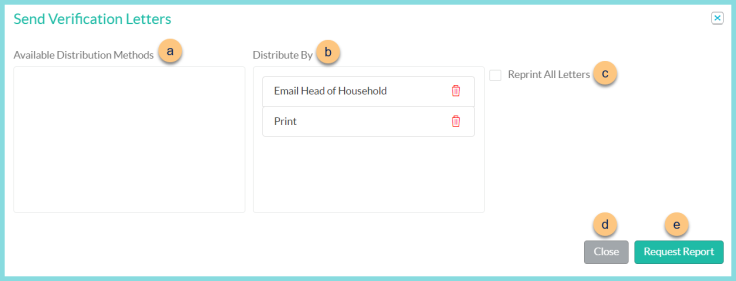
-
Available Distribution Methods - select which distribution methods to use by clicking (+)
-
Distribute By - arrange distribution methods in order of priority (Default: Email Head of Household, Print); Trash Can - click to remove a column from the distribute by field
-
Reprint All Letters - check to re-run letters that have already been requested
-
Close - click to return to the previous screen without saving changes
-
Request Report - click to run letters. A notification will appear in the bell when complete.
-
Print Warning Letters - click to run the Verification Warning Letters and notice the Last Printed Date. See step 6.
-
Print Complete Letters - click to run the Verification Complete Letters and notice the Last Processed Date. See step 6.
-
Process Failures to Respond - click to run the Verification Failure to Respond Letters, and mark applications selected for verification as failure to respond if no response has been documented; this will convert applications that have not completed verification to Paid with a reason of Failure to Respond. Notice the Last Processed Date.
-
Delete - click to delete the verification record for the year (TITAN staff only)
-
Close - click to return to the Verification screen