Dashboard
Monitor the health of your account with widgets on your LINQ Pay Portal Dashboard.
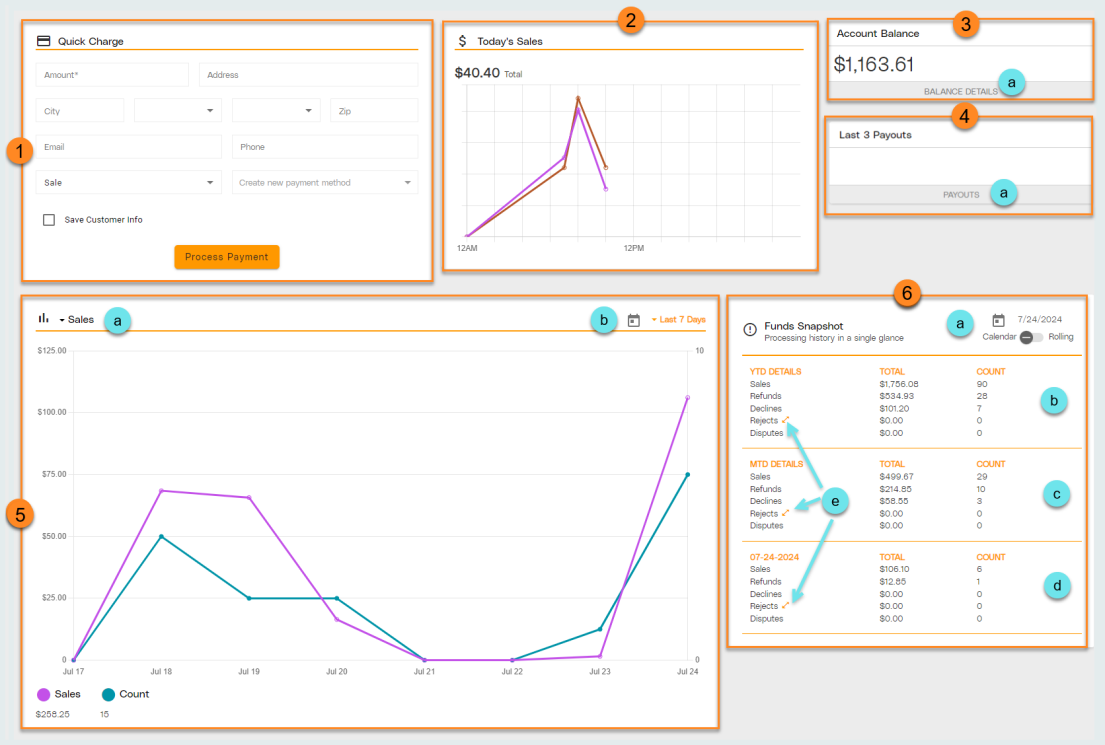
-
Quick Charge: Process payments directly from LINQ Pay Portal.
Note: We strongly recommend that new transactions be completed in TITAN to preserve person specific transaction history. -
Today's Sales: View a graphical depiction of today's sales by quantity and value.
-
Account Balance: View current Account Balance.
-
Click Balance Details to visit the Balance Details screen.
-
-
Last 3 Payouts: View the three most recent payouts.
-
Click Payouts to visit the Payouts screen for more details.
-
-
Transactions Graph: View a graphical depiction of account activity. The graph will display both a dollar amount and a count of transactions as separate lines according to the parameters set.
-
Click the Transaction Type drop-down menu and select Sales, Refunds, Declines, Rejects, or Disputes.
-
Click the Calendar to select a date range, or select a preset date range using the Date drop-down.
-
-
Funds Snapshot: View account summary for a designated time period.
-
Click the Calendar to choose a starting date. Use the Toggle to select either Calendar or Rolling date structure.
-
Notice the Year to Date transaction summary.
-
Notice the Month to Date transaction summary.
-
Notice the Current transaction summary.
-
Click the Rejects double arrow to open additional reject information.
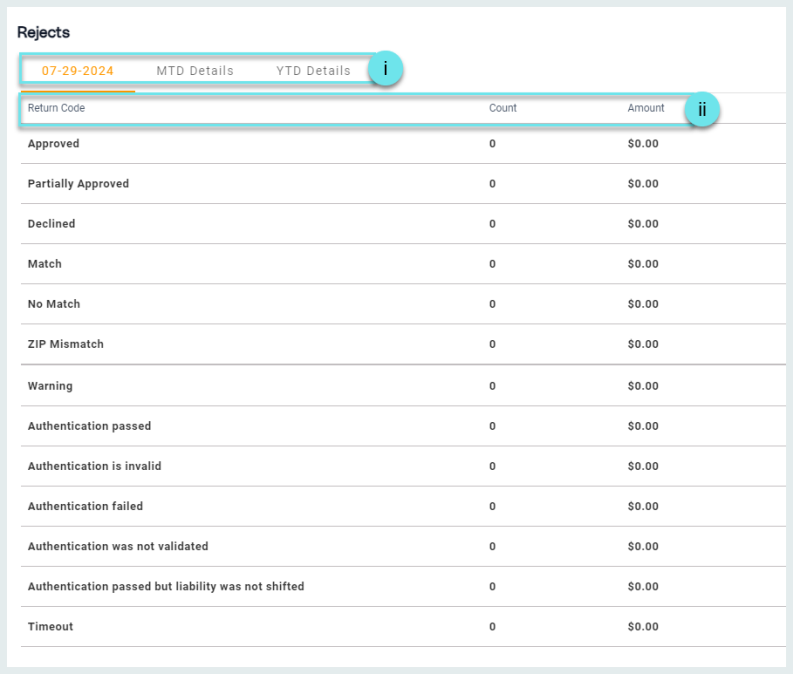
-
View rejects by selected time period by clicking Today's Date, MTD Details, or YTD Details.
-
Notice the Return Code, Count, and dollar Amount for Rejects.
-
-