Income Form Data
Reports > Eligibility > Income Form Data
The Income Form Data Report presents detailed information on income forms.
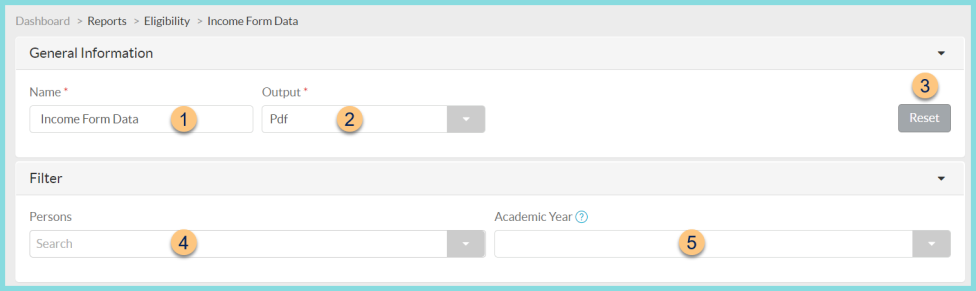
-
Name - enter a report name
Default: Income Form Data -
Output - select output format
Csv, Excel, Html, Json, or Pdf (default)
Template (not pictured) - select a report template -
Reset - click to reset to default options
-
Person - filter by student(s)
-
Academic Year - filter by academic year
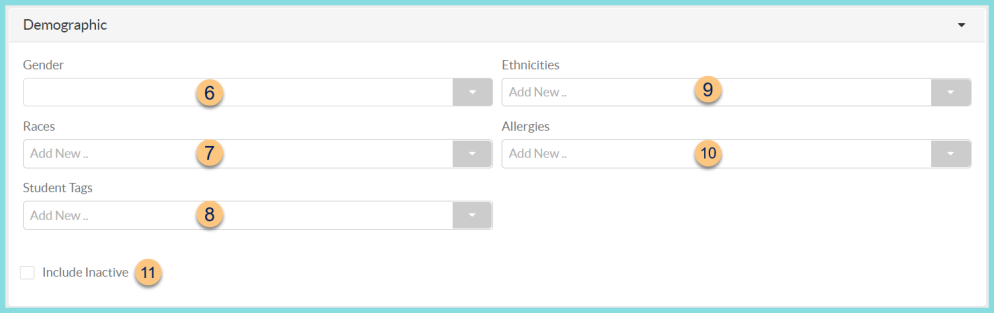
-
Gender - filter by gender (Male, Female, Non-Binary)
-
Races - filter by races
-
Student Tags - filter by student tags
-
Ethnicities - filter by ethnicities
-
Allergies - filter by allergies
-
Include Inactive - check to include inactivated students
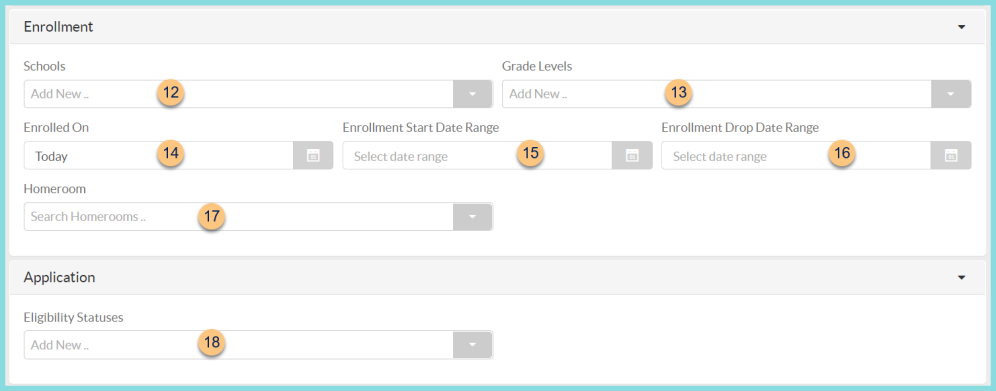
-
Schools - filter by enrollment school
-
Grade Levels - filter by enrollment grade level
-
Enrolled On - filter by enrollment date
Default: Today -
Enrollment Start Date Range - filter by enrollment start date range
-
Enrollment End Date Range - filter by enrollment end date range
-
Homeroom - filter by enrollment homeroom(s)
-
Eligibility Statuses - filter by eligibility status(es)
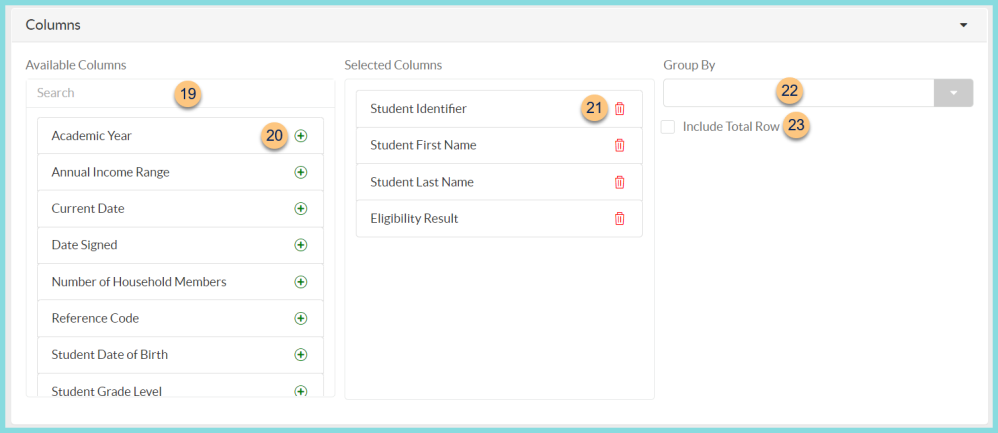
-
Search - search for available columns
Note: Columns are defined below -
(+) - click or drag and drop to move available sort columns to the Selected Columns field
-
Drag and Drop to rearrange Selected Columns or click the Trash Can to remove a column from the selected columns field
-
Group By - choose one of the available column types to insert pages breaks at changes in value of the selected field
-
Include Total Row - check to include a total row at the bottom of the report
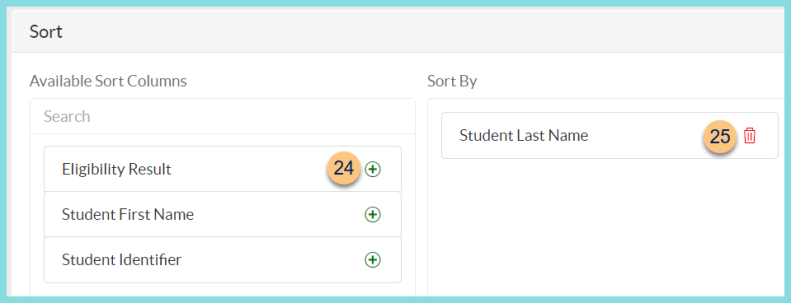
-
(+) - click or drag and drop to move available sort columns to the Sort By field
Note: Columns selected in step 20 are available for sorting. -
Drag and Drop to arrange Sort By columns in order of sort priority or click the Trash Can to remove a field
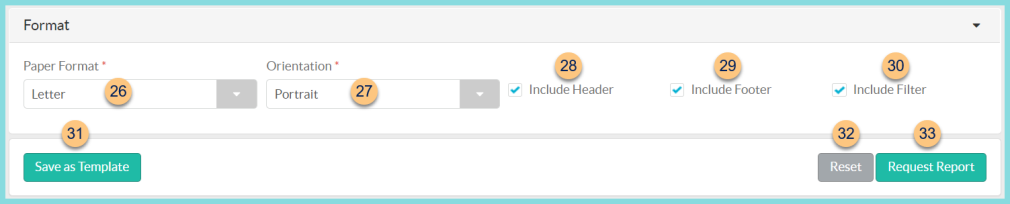
-
Paper Format - choose a paper format
CR80
Legal
Letter (default) -
Orientation - choose orientation
Landscape
Portrait (default) -
Include Header - check to display report header on PDF or header row on CSV
-
Include Footer - check to display report footer on PDF
-
Include Filter - check to display selected filters on PDF
-
Save as Template - click to save the selected filters and columns as a template
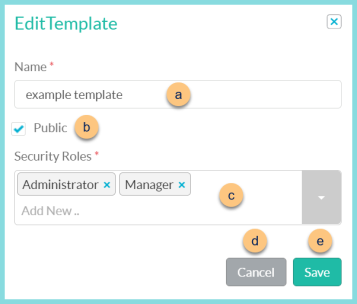
-
Name - enter a template name
-
Public - check to make the template available to other users
-
Security Roles - select the security roles that can access a Public template
-
Cancel - click to return to the previous screen without saving the template
-
Save - click to save the template
-
Reset - click to reset to defaults
-
Request Report - click to request report
Note: Report will appear in the bell icon when complete
Column Definitions
| Column | Definition |
|---|---|
| Academic Year | Academic Year |
| Annual Income Range | Income Range selected on form |
| Current Date | Date the report is generated |
| Date Signed | Date Signed of income form |
| Eligibility Result | Eligibility status result of income form Note: Covert Code if feature is enabled |
| Household Income | Household Income |
| Household Income Frequency | Household Income Frequency |
| Income Benefit Type | Income Form Selected Benefit Type |
| Income Case Number | Income Form Entered Case Number |
| Income Email | Income Form Entered Email Address |
| Income Receipt Date | Income Form Receipt Date |
| Number of Household Members | Number of Household Members |
| Reference Code | Reference Code |
| Student Date of Birth | Student Date of Birth |
| Student First Name | Student First Name |
| Student Grade Level | Student Grade Level |
| Student Homeroom | Student Homeroom |
| Student Identifier | Student Identifier |
| Student Income | Student Income |
| Student Income Frequency | Student Income Frequency |
| Student Last Name | Student Last Name |
| Student Matched | HTML, PDF: Checkmark if a
student match was found, blank if not
CSV, EXCEL, JSON: True if a student match was found, False if not |
| Student Middle Name | Student Middle Name |
| Student School | Student Enrolled School |
| Submitter Email | Income Form Email |
| Submitter First Name | Income Form Submitter First Name |
| Submitter Last Name | Income Form Submitter Last Name |
| Submitter Phone Number | Income Form Phone Number |