Person Bulk Update
Utilities > Person Bulk Update
Person Bulk Update allows changes to be made to staff and student accounts en masse.
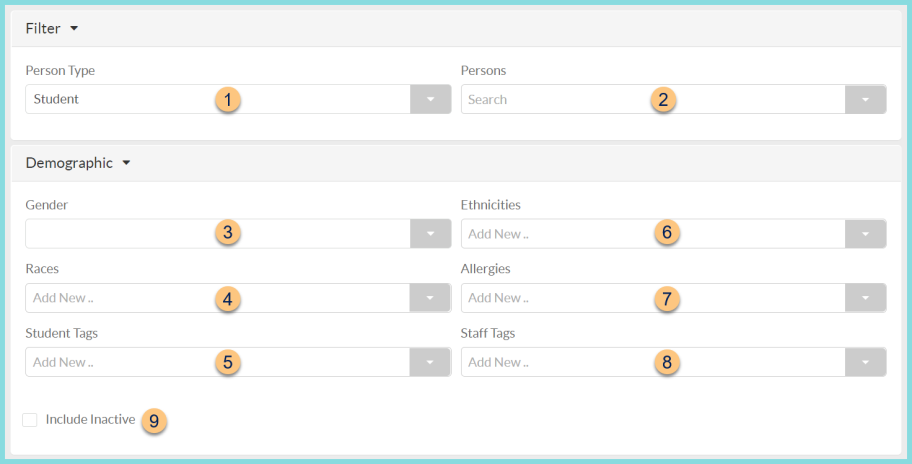
-
Person Type - filter by person type
Blank (all)
Staff
Student (default) -
Persons - filter by specific staff members and/or students
-
Gender - filter by gender
Male
Female
Non-Binary -
Races - filter by races
-
Student Tags - filter by student tags
-
Ethnicities - filter by ethnicities
-
Allergies - filter by allergies
-
Staff Tags - filter by staff tags
-
Include Inactive - check to include inactivated students, staff, and buildings
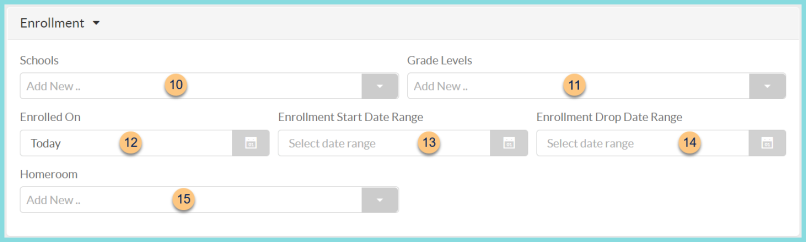
-
Schools - filter by enrollment school
-
Grade Levels - filter by enrollment grade level
-
Enrolled On - filter by enrollment date
Default: Today -
Enrollment Start Date Range - filter by enrollment start date range
-
Enrollment End Date Range - filter by enrollment end date range
-
Home Rooms - filter by enrollment home rooms
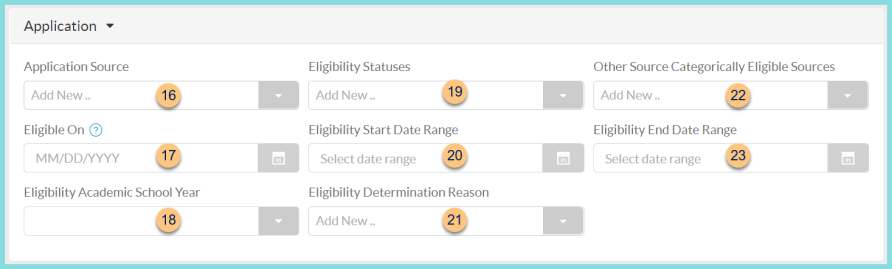
-
Application Source - filter by Application Source
-
Eligible On - filter by eligibility date
-
Eligibility Academic School Year - filter by Application Academic Year
-
Eligibility Statuses - filter by application Eligibility Status
-
Eligibility Start Date Range - filter by eligibility start date range
-
Eligibility Determination Reason - filter by eligibility determination reason
-
Other Source Categorically Eligible Sources - filter by Other Source Categorically Eligible Sources
-
Eligibility End Date Range - filter by eligibility end date range

-
Name - enter job name
Default: Person Bulk Update -
Update Type - select update type
Clear POS ID - removes persons' POS ID
Negative Balance Adjustment - adjusts persons' negative balance to $0.00
-
Payment Item - select Payment Item for documentation (Note: Balance Adjustment is the typical choice for this process.)
-
Effective Date - select date as of which the negative balance adjustment should take place
-
Comment - enter comment for documentation
-
Eligibility End Date - enter the eligibility end date to be applied to the filtered applications
-
Reason - enter a statement for documentation purposes
-
Reset - click to reset filters to default parameters
-
Update - click to run update. A notice will appear in the bell when complete.
Remove Household Information - removes student from household
Unlink LINQ Connect Account - removes person from LINQ Connect Account
Eligibility Dates - changes the Eligibility End Date of the filtered
applications
